Contents
Uniden BC125AT
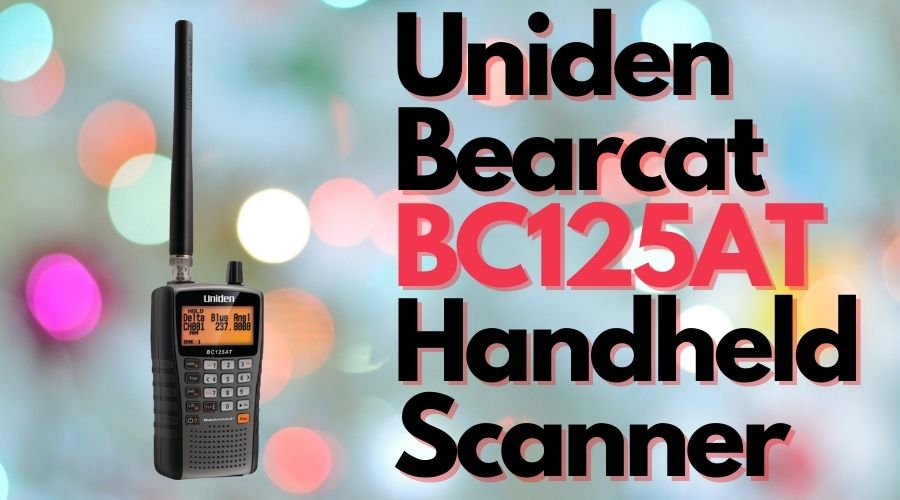
Uniden Bearcat BC125AT Handheld Scanner :
| Number of Channels | 500 |
| Number of Batteries | 2 AA batteries required. (included) |
| Compatible Devices | PC |
| Item Dimensions LxWxH | 4.33 x 2.17 x 7.28 inches |
| Item Weight | 1.01 Pounds |
| Water Resistance Level | Not Water Resistant |
| Battery Life | 10 Hours |
Instructions for Programming Your Uniden BC125AT Scanner

Please note that you are not allowed to unlock channels that do not have anything programmed into them.
As you program frequencies into the BC125AT scanner, those channels will automatically unlock themselves.
Please follow the steps below for each frequency
1. press HOLD
2. enter the channel location you want to store your frequency into
3. press FUNC
4. press E
5. press E again
6. type in your frequency
7. press E
8. press “.” button to exit
Driver Installation Instructions for the BC125AT
Please follow this link: http://info.uniden.com/UnidenMan4/BC125AT to download the driver. Please be sure that the scanner or the USB cord is not connected to the computer until instructed to by the steps below.
Watch a “How-To” Youtube video :
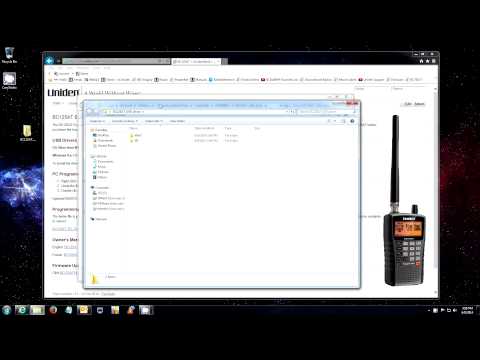
OR Follow the instructions below.
- Download and open the zip file.
- Copy the BC125AT_USB_driver folder to an open are of your desktop, open it, and open either the XP or Win7 folder(depending on the OS of the computer you are doing this on).
- Open up MY COMPUTER(Win7 will list it just as COMPUTER) through your start menu.
- Open your C: drive, then the Windows folder, and finally the INF folder.
- Copy the file that you were looking at the end of step 2 and paste into the INF folder on your computer.
- Run the BC125AT_SS programming software, turn on your scanner, and connect it up via the USB cord.
- If the computer does not automatically run through the installation, select on the TOOLS tab at the top of the programming software and select the COM PORT SETTING option.
- Select on DEVICE MANAGER.
- Right click on the model number of the scanner in the next window prompt under OTHER DEVICES and select UPDATE DRIVER.
- Allow it to search automatically, it will find it, and start to install it for you.
Once the installation is complete, you may go back to the COM PORT SETTING window and select AUTO DETECT and it should indicate that it was detected if it installed properly.

Driver and software for Uniden BC125AT is not longer available???