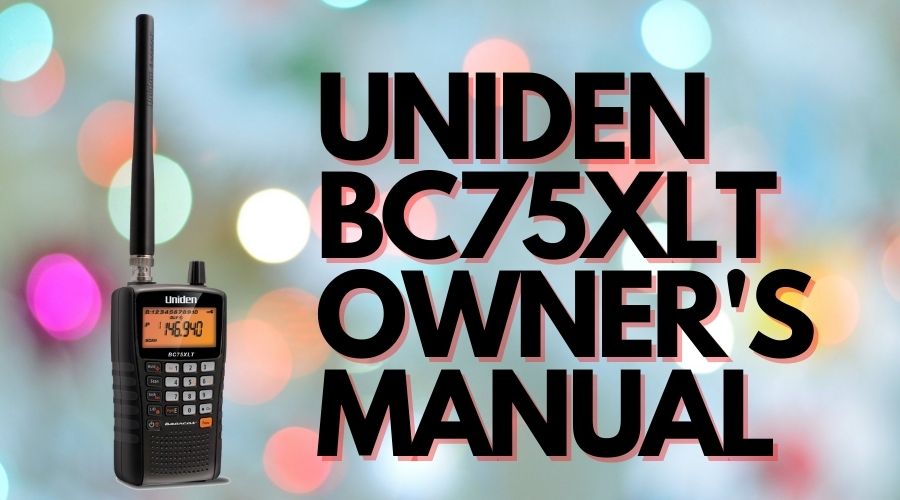Contents
How to program your Uniden BC75XLT scanner
See Youtube video and written instructions below.

Instructions for Programming Your Uniden BC75XLT Scanner
Please Note: You are not allowed to unlock channels that do not have anything programmed into them.
As you program frequencies into your BC75XLT scanner, those channels will automatically unlock themselves.
Please follow the steps below for each frequency.
Choosing a specific channel to program: While in SCAN mode
1. Press HOLD
2. Enter desired Channel (Not Frequency)
3. Press HOLD
4. Press the FUNC key
5. Press E
6. Enter in the Frequency you want to program
7. Press E to store the frequency in. Done!
Repeat this process to enter more frequencies
Driver Installation Instructions for the BC75XLT
In order for the BC75XLT driver to install properly, you will want to download the driver from the link below and save it to your computer.
Preferably to your desktop so it is easier to locate.
Go To http://info.uniden.com/UnidenMan4/BC75XLT
OR Watch a “How-To” Youtube video:
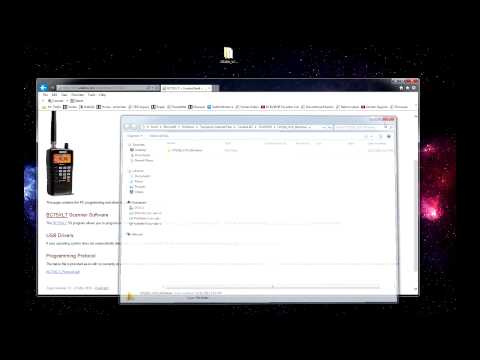
- Left click on the CP210x_VCP_Windows.zip download link and select open
- Once downloaded “drag and drop” the CP210x_VCP_Windows file folder onto an open are of your desktop
- Open the CP210x_VCP_Windows file older that was saved from the download page
-
- If your operating system is a 32 bit OS, double left click on the CP210xVCPInstaller_x86 application
- If your operating system is a 64 bit OS, double left click on the CP210xVCPInstaller_x64 application.
Doing this will allow all files needed to be installed, to be copied over properly.
Turning off Close Call Feature on Your Uniden BC75XLT Scanner

If you have a C inside of a bullseye icon in the screen or the radio.
*Hold* the Func key on the front of the radio and *tap* the HOLD key until the icon goes away
If the screen happens to change to show a Custom Search or a Service Search:
1. Hold the Func key on the side of the radio and tap the L/O key twice
2. Repeat if another Custom or Service Search appears in the screen during your scan