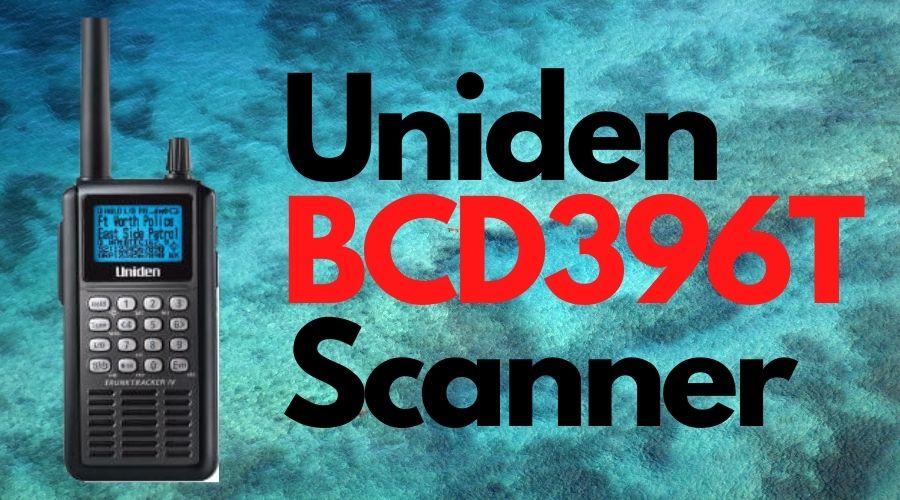Contents
Turning off Close Call Feature on Your Uniden BCD396T Scanner

If you have C inside of a bullseye icon in the screen or the radio.
*hold* the Func key on the side of the radio and *tap* the HOLD key until the icon goes away
If the screen happens to change to show a Custom Search or a Service Search:
1. Hold the Func key on the side of the radio and tap the L/O key twice
2. Repeat if another Custom or Service Search appears in the screen during your scan
Turning off Weather Feature on Your Uniden BCD396T Scanner

If you see the WX in the screen, you would:
- Press menu
- Scroll down to WX Operation and press E
- Scroll down to WX Alt Priority and press E
- Scroll to Off and press E
Programming the BCD396T
How do I program the BCD396T for conventional frequencies?
To program your scanner for conventional, follow these steps:
1. Press the Menu button (bottom side of scanner.)
2. Using the Scroll knob (top of scanner) Select Program System the press E.
3. Using the Scroll knob, select New System then press E.
4. Using the Scroll knob, select System Type (Conventional) then press E.
5. Using the Scroll knob select Edit Name then press E.
6. Tap the decimal button (under the 7 button) until all the letters disappear.
7. You’re now ready to name your system.
8. Using the Scroll knob, turn it until the alphabet you want appears then press then press the Func button (bottom side of scanner) while turning Scroll knob to the right to advance one space. If you make a mistake press the Func button while turning the Scroll knob to the left to make the correction. When you finish naming your system press E.
9. Using the Scroll knob select Edit Group then press E twice.
10. Using the Scroll knob select Edit Name then press E.
11. You?re now ready to name your group (Follow directions from step 8) to name your group.
12. Using the Scroll knob select Edit Channel then press E
13. Input a frequency then press E.
14. Press the Menu button.
15. Using the Scroll knob select New Channel
16. Repeat steps 13 through 15 until all frequencies for that group have been entered.
17. When you finish simply press Scan
How do I program the BCD396T for Trunking Systems?
To program the BCD396T For trunking use the following steps:
1. Press the Menu button (bottom side of scanner.)
2. Using the Scroll knob (top of scanner) Select Program System the press E.
3. Using the Scroll knob, select New System then press E.
4. Using the Scroll knob, select System Type then press E.
5. Using Scroll knob, select Trunking System then press E (If you select MOT, you must choose the correct setting P25-800Mhz Standard etc
6. Using the Scroll knob select Edit Name then press E.
7. Tap the decimal button (under the 7 key) until all the letters disappear.
8. You’re now ready to name your system.
9. Using the Scroll knob, turn it until the alphabet you want appears then press then press the Func button (bottom side of scanner) while turning Scroll knob to the right to advance one space. If you make a mistake press the Func button while turning the Scroll knob to the left to make the correction. When you finish naming your system press E.
10. Using the Scroll knob select Set Frequencies then press E twice
11. Input a frequency then press E
12. Press the Menu button.
13. Using the Scroll knob select New Frequency then press E
14. Repeat steps 11 through 13 until all frequencies have been entered
15. Press Menu twice
16. Using Scroll knob select Edit Group then press E twice
17. Using Scroll knob select Edit Channel then press E twice
18. Input a talk group id then press E
19. Using the Scroll knob select Edit Name
20. Follow directions from steps 7 through 9
21. Press Menu
22. Using Scroll knob select New Channel then press E
23. Repeat steps 18 through 22 until all id?s needed have been entered
24. When you finish simply press Scan