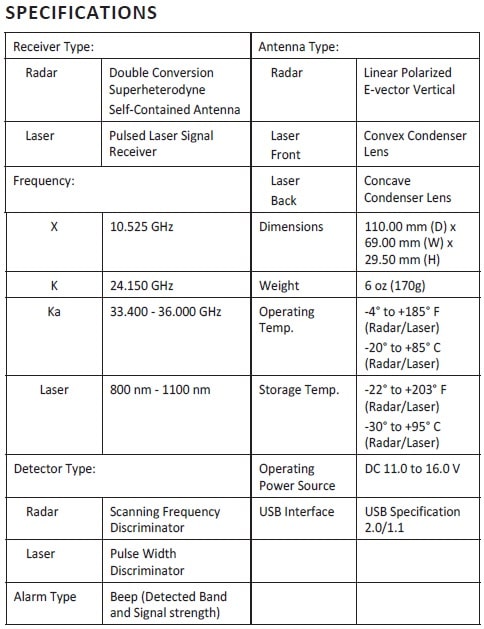Contents
Uniden DFR7
DISCLAIMER:
Radar detectors are illegal in some states.
Some states prohibit mounting any object on your windshield.
Check applicable law in your state and any state in which you use the product l to verify that using and mounting a radar detector is legal.
Uniden radar detectors are not manufactured and/or sold with the intent to be used for illegal purposes.
Drive safely and exercise caution while using this product.
Do not change settings of the product while driving.
Uniden expects consumer’s use of these products to be in compliance with all local, state, and federal law.
Uniden expressly disclaims any liability arising out of or related to your use of this product.
Firmware & Database Updates – NORTH AMERICA ONLY
Step 1: Download and install USB driver (CP210xVCP) to your PC.
- Click Here To Download Drivers – When you have downloaded the zip file, open up the folder & select one of the two Applications.
CP210xVCPInstaller_x64 for 64-bit Operating Systems
or
CP210xVCPInstaller_x86 for 32-bit Operating Systems.Step 2: Download and install Firmware Update Manager (or Database Update Manager for Red light/Speed Camera Database update).
- Click Here To Download The DFR7 Firmware Update Manager – When you have downloaded the zip file, extract the files, open up the folder, and then select DFR7FWUpdateManager.
- Click Here To Download The DFR7 Database Update Manager – When you have downloaded the zip file, extract the files, open up the folder, and select DFR7DBUpdateManager (Updated 04/05/2017).
Step 3: Connect DFR7 to PC with a USB cable and run Firmware Update Manager (or Database Update Manager). The current version of Firmware or Database will appear on the application.
Step 4: Browse and select the file to update and start.