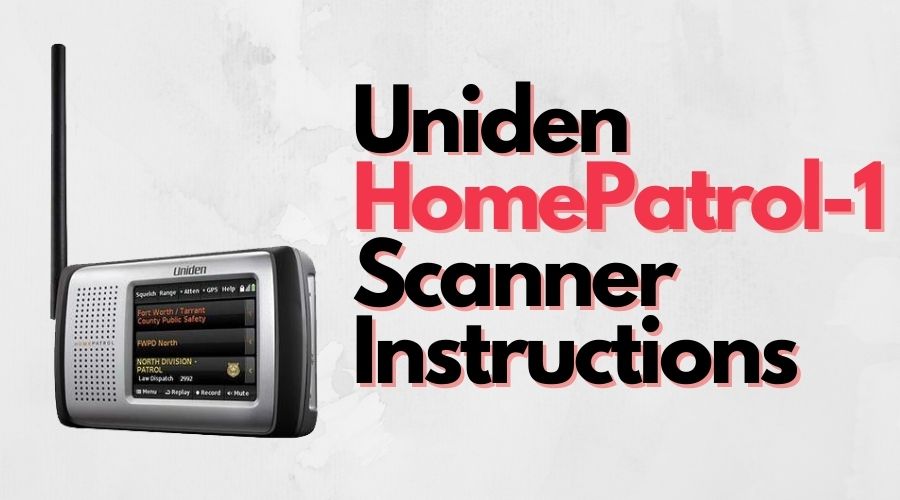Contents
Instructions for Updating the Firmware and Database on the Uniden HomePatrol-1
First you will want to download the latest version of the Sentinel software from the HomePatrol website so that you can be sure you are getting the latest firmware and database updates. That can be downloaded from here:
http://info.uniden.com/HomePatrol/ExtremeUpdate
Once you have the software installed, you will want to update the firmware by:
1. Connecting the scanner to the computer(USB Mass Storage will display)
2. Select the UPDATE tab on the Sentinel software toolbar and click UPDATE FIRMWARE
3. Click OK on the next window that comes up
4. Once the update is completed, disconnect the scanner from the computer to allow the firmware to apply itself to the scanner.
You will see a status bar in the screen of the scanner and then the scanner will start up once more on its own.
5. Reconnect to the computer
6. Select the UPDATE tab on the Sentinel toolbar once more and click UPDATE MASTER HPDB
7. When the update is complete, select the HOMEPATROL tab on the toolbar
8. Click on the WRITE TO HOMEPATROL and then OK on the next window
When the update is complete, you can disconnect your radio from the computer so you can set it up once more for your area.
HomePatrol-1 “How To” Videos
Updating Your Firmware
How to update the firmware on your Uniden HomePatrol-1 Scanner.

Updating Your Database
How to update the database on your Uniden HomePatrol-1 Scanner.

Initial Setup
How to setup your Uniden HomePatrol-1 Scanner.